
文章目录
- 一、VSCode
- 1、文档
- 2、插件
- 3、智能编写
- 4、VSCode 与 C++
- (1)安装
- (2)调试
- (a)使用 CMake 进行跨平台编译与调试
- (b)launch.json
- (c)传参
- (3)clang-format
- 5、VSCode 与 Qt
- (1)使用
- (2)问题
- 6、code-server
- 二、CLion
一、VSCode
1、文档
2、插件
搜索栏语法_vscode files.exclude_一颗不甘坠落的流星的博客
vscode工程屏蔽不需要的文件(保持搜索便利)_vscode排除文件夹_蓁蓁啊的博客
vsCode离线安装remote-ssh插件和搭建远程开发环境 - 爱码网
vscode调试时以16进制查看变量_vscode调试查看变量_虔诚的学习者的博客
简单的 VSCode 插件离线安装方法_乘风破浪kk的博客
VSCode使用IDEA快捷键,IntelliJ IDEA Keybindings插件使用方法
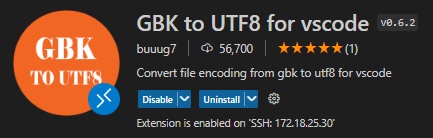
3、智能编写
VScode 使用之自动生成文件注释_vscode自动生成注释_会打莎士比亚的猴子的博客
Doxygen与Vscode操作全解_51CTO博客_vscode使用
Vscode 插件 DoxyGen Documentation Generator C语言详细设置_doxygen vscode
Visual Studio Code(VScode)自动生成头文件
4、VSCode 与 C++
(1)安装
C++ programming with Visual Studio Code
Visual Studio Code 的 C/C++ 支持由Microsoft C/C++ 扩展提供,以在 Windows、Linux 和 macOS 上实现跨平台 C 和 C++ 开发。
安装插件
- 打开 VS 代码。
- 选择活动栏上的扩展视图图标或使用键盘快捷键 ( Ctrl+Shift+X )。
- 搜索’C++'。
- 选择安装。
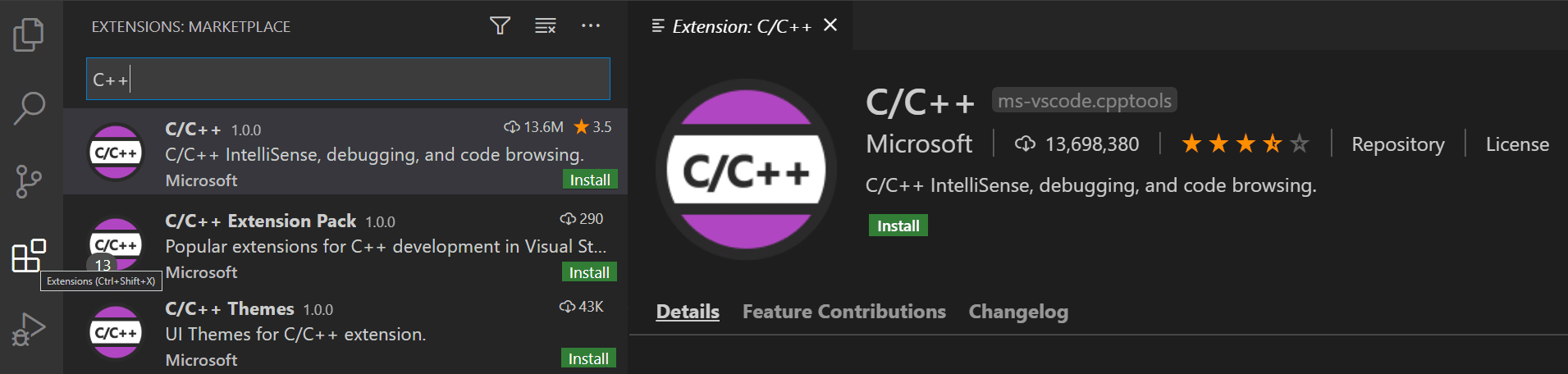
(2)调试
(a)使用 CMake 进行跨平台编译与调试
Get started with CMake Tools on Linuxvscode-cmake-tools/README.md at main · microsoft/vscode-cmake-tools · GitHubVisual Studio Code Variables Reference用VSCode和CMake编写调试C/C++ - 简书vscode+cmake下debug报错Target debugging is no longer supported with the legacy driver
(b)launch.json
- gdb
{
"version": "0.2.0",
"configurations": [
{
"name": "(gdb) Launch",
"type": "cppdbg",
"request": "launch",
// Resolved by CMake Tools:
"program": "${command:cmake.launchTargetPath}",
"args": [],
"stopAtEntry": false,
"cwd": "${workspaceFolder}",
"environment": [
{
// add the directory where our target was built to the PATHs
// it gets resolved by CMake Tools:
"name": "PATH",
"value": "${env:PATH}:${command:cmake.getLaunchTargetDirectory}"
},
{
"name": "OTHER_VALUE",
"value": "Something something"
}
],
"console": "externalTerminal",
"MIMode": "gdb",
"setupCommands": [
{
"description": "Enable pretty-printing for gdb",
"text": "-enable-pretty-printing",
"ignoreFailures": true
}
]
}
]
}- msvc
{
"version": "0.2.0",
"configurations": [
{
"name": "(msvc) Launch",
"type": "cppvsdbg",
"request": "launch",
// Resolved by CMake Tools:
"program": "${command:cmake.launchTargetPath}",
"args": [],
"stopAtEntry": false,
"cwd": "${workspaceFolder}",
"environment": [
{
// add the directory where our target was built to the PATHs
// it gets resolved by CMake Tools:
"name": "PATH",
"value": "${env:PATH}:${command:cmake.getLaunchTargetDirectory}"
},
{
"name": "OTHER_VALUE",
"value": "Something something"
}
],
"console": "externalTerminal"
}
]
}(c)传参
vscode + cmake命令行参数debug_cmake 命令行 参数_wakaka_Yu的博客
如何在vscode中将命令行参数传递给cmake?-腾讯云开发者社区-腾讯云
(3)clang-format
各个 IntelliSense 都有自己的代码格式化,可以不使用 clang-format 进行格式化,此处列出备用。
- 下载插件
- 下载 clang-format
linux
sudo apt-get install clang-format- 设置
(1)首选项设置
打开首选项设置(ctrl + ,),搜索format .
(2)可勾选format on save 自动保存。
Settings > Text Editor > Formatting > Format On Save
(3)C_Cpp: Clang_format_style 决定格式化形式,若为file,则调用在workspace中的.clang-format
Settings > Extensions > C/C++ > C_Cpp: Clang_format_style
(4)C_Cpp: Clang_format_fallback Style ,若上图变量为file,但无.clang-format文件则按照此处规则。
Settings > Extensions > C/C++ > C_Cpp: Clang_format_fallback
(5)生成 .clang-format
powershell 中输入:
clang-format -style=llvm -dump-config > .clang-formatVS Code C++ 代码格式化方法(clang-format)
VSCode更改格式化C++代码方式
Ubuntu下VSCode配置Clang-format,并在保存时自动格式化代码的方法(带配置文件)
5、VSCode 与 Qt
(1)使用
- 使用 Qtcreator 创建 cmake 工程
- 用vscode开发qt linux系统使用vscode进行qt开发
- 如何使用VSCode开发Qt项目?_神奇小邓的博客
- 生成的文件大致如下
- 启动VSCode
打开终端(cmd或bash),进入当前代码所在的文件夹,输入
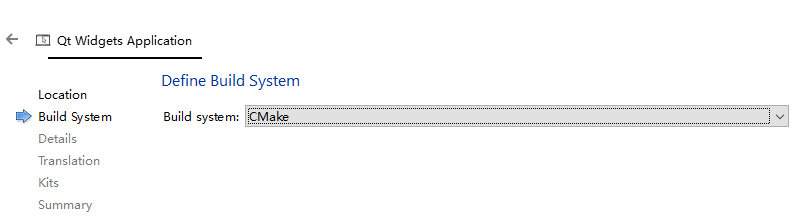
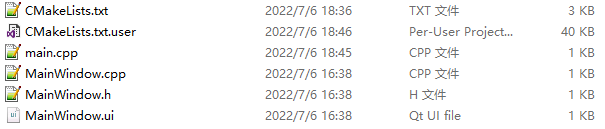
# 设置Qt运行库的环境变量
set PATH=%PATH%;D:/Qt6/6.2.2/msvc2019_64/bin
# 运行VSCode
code .- 生成与调试
参考前面的cmake生成与调试
(2)问题
- 找不到Qt
修改 CMakeLists.txt,添加搜索路径:
# 添加 begin
set(CMAKE_PREFIX_PATH "D:/Qt6/6.2.2/msvc2019_64")
message("CMAKE_PREFIX_PATH=${CMAKE_PREFIX_PATH}")
# 添加 end
find_package(QT NAMES Qt6 Qt5 REQUIRED COMPONENTS Widgets)
find_package(Qt${QT_VERSION_MAJOR} REQUIRED COMPONENTS Widgets)- 运行找不到 Qt 库
在环境变量中添加Qt运行库路径
或者 在终端中设置QT运行库路径到环境变量中,然后启动 VSCode
6、code-server
服务器部署code-servergithub code-server
linux 下启动 code-server
#!/bin/bash
#pid=`pgrep code-server`
pid=`ps aux | grep /usr/lib/code-server | grep -v grep`
if test "$pid" ;then
echo $pid
echo code-server already running...
else
echo $pid
echo Will run code-server
code-server &
fi二、CLion
官方文档 Learn CLionQuick start guide | CLion其他版本 - CLion
clion无限重置试用插件_哪都通临时员工的博客-_clion 无限试用
clion/ide 正版过期重置时间(适合2021.2.2及以下,3的不行)
Clion 打开Qt的ui文件_L-Super的博客
如果 designer 打不开 ui 文件,可以把
实参(Arguments)改为
解决 CLion 远程调试时,debug信息乱码的问题_非攻墨门的博客
123
