【本文正在参加2023年第一期优质创作者激励计划】
简介
在鸿蒙应用开发中,我们常用两种方式来实现文件的下载:
-
使用系统能力SystemCapability.Communication.NetStack(@ohos.http)
-
使用系统能力SystemCapability.MiscServices.Download(@ohos.request)
区别
- 前者下载过程信息不可见,后者会在手机状态栏显示下载会话,并且可被应用监听
- 前者请求下载后不会对文件作进一步处理,后者会直接保存到指定目录
使用场景
- 下载大体积文件时监听进度
- 文件下载直接到本地保存
- ......
文档传送门 HarmonyOS OpenHarmony
下面,我们基于ArkUI-ts来实现一个下载进度条的显示,以API 8、FA模型为例。 (API 9接口稍有改动,若使用API 9、Stage模型,请参考官方文档OpenHarmony,但基本的代码思路是不变的。 变动:
- 相比于API 8的FA模型,加入了Context的传参。
- 增加了uploadFile()、downloadFile()方法,保留upload()、donwload()方法
实现流程
首先配置网络权限(config.json-->module下添加)
"reqPermissions": [
{
"name": "ohos.permission.INTERNET"
}
],
支持http(config.json下添加)
"deviceConfig": {
"default": {
"network": {
"cleartextTraffic": true
}
}
},
1、下载配置
导入系统接口
import request from '@ohos.request'
DownloadConfig
常用的字段配置:
| 字段 | 解释 | 必填 |
|---|---|---|
| url | 资源目标地址 | 是 |
| header | 请求头配置 | 否 |
| filePath | 资源保存路径 | 否 |
其它的字段配置:
| 字段 | 解释 | 必填 |
|---|---|---|
| title | 设置下载会话标题(状态栏) | 否 |
| description | 设置下载会话的描述(状态栏) | 否 |
| networkType | 允许下载的网络类型:<br>0x00000001——流量数据<br>0x00010000——wifi | 否 |
| enableRoaming | 是否允许在漫游网络中下载 | 否 |
| enableMetered | 允许在按流量计费的连接下下载 | 否 |
示例1
例如:通过图片url下载保存到本地的 internal://cache的myDownload/test.png 路径,文件名为test.png
let downloadConfig: request.DownloadConfig = {
url: downloadUrl,
filePath: 'myDownload/test.png',
description: 'Download Test',
}
internal://cache是应用沙箱路径,获取方法:
import featureAbility from "@ohos.ability.featureAbility"
let cacheSandPath = featureAbility.getConext().getCacheDoir()
目前js api只支持在filePath配置在internal://cache下(默认) ==我们有两种方式可以访问到下载的文件:一是内部储存目录storage路径file目录;二是只允许本应用访问的沙箱路径cache目录== 这个知识点在后面的Image显示会用到。
2、创建下载任务
let downloadTask
request.download(downloadConfig, (err, data) => {
if (err) {
console.info('xxx--- Failed to request the download. Cause: ' + JSON.stringify(err))
return
}
downloadTask = data
})
3、监听下载事件
request.DownloadTask
| 方法 | 解释 |
|---|---|
| on/ off("progress") | 开启/关闭 进度 监听,返回当前下载大小receivedSize和总大小totalSize |
| on / off('complete'|'pause'|'remove') | 开启/关闭 完成|暂停|取消 监听 |
| on / off('fail') | 开启/关闭 失败 监听,返回错误码 |
| remove() | 移除下载任务,返回boolean值 |
| pause() | 暂停下载任务 |
| query() | 查询下载实时情况,返回Promise<DownloadInfo> |
| queryMimeType() | 查询下载的任务的 MimeType(媒体类型),返回Promise<string> |
request.DownloadInfo
| 属性 | 解释 |
|---|---|
| downloadTotalBytes | 下载的文件的总大小(int bytes) |
| downloadedBytes | 实时下载大小(int bytes) |
| downloadId | 下载的文件ID |
| fileName | 下载的文件名 |
| filePath | 存储文件的URI |
| status | 下载状态代码 |
| targetURI | 下载文件的URI |
| downloadTitle | 下载的文件的标题 |
| description | 待下载文件的描述信息 |
| failedReason | 下载失败原因(非必有) |
想要实现下载进度的监听,从上面的方法我们可以找到对应的方法 on("progress")
示例3-1
downloadTask.on('progress', (receiveSize: number, totalSize: number) => {
this.curProgressValue = (receiveSize / totalSize) * 100
this.curTaskDownloadedSize = receiveSize
this.curTaskTotalSize = totalSize
})
经过测试发现,直接使用 on('progress')不一定能监听到实时下载大小和总大小,返回值receivedSize和totalSize可能为0
因此当on("progress")的返回值为0时,我们可以用另外一个方法 query() 来查询实时下载中的进度信息,或是在query() 中使用on('progress')。
示例3-2 进度的监听
let downloadInfoFilePath:string = ''
downloadTask.query().then((downloadInfo:request.DownloadInfo) => {
downloadInfoFilePath = downloadInfo.filePath // 此处返回的路径不同于应用沙箱路径
this.downloadTask = data
this.downloadTask.on('progress', (receiveSize: number, totalSize: number) => {
this.curProgressValue = (receiveSize / totalSize) * 100 // 进度条Progress属性值
this.curTaskDownloadedSize = receiveSize // 实时下载大小
this.curTaskTotalSize = totalSize // 总大小
})
/* 或使用query返回的downloadInfo获取下载进度信息
this.curTaskDownloadedSize = downloadInfo.downloadedBytes
this.curTaskTotalSize = downloadInfo.downloadTotalBytes
this.curProgressValue = (this.curTaskDownloadedSize / this.curTaskTotalSize) * 100
*/
console.info('xxx--- downloadTask queried info:' + JSON.stringify(downloadInfo))
}).catch((err) => {
console.info('xxx--- Failed to query the downloadTask:' + JSON.stringify(err))
})
示例3-3 complete、fail、pause事件的监听
downloadTask.query().then((downloadInfo:request.DownloadInfo) => {
......
var self = this
var clearListeners = function () {
self.downloadTask.off('progress')
self.downloadTask.off('fail')
self.downloadTask.off('remove')
self.downloadTask.off('complete')
}
this.downloadTask.on('fail', (err) => {
clearListeners()
this.curProgressValue = 0
})
this.downloadTask.on('remove', () => {
clearListeners()
this.curProgressValue = 0
})
this.downloadTask.on('complete', () => {
clearListeners()
this.curProgressValue = 100
// downloadInfoList:string[] 保存下载历史的路径
this.downloadInfoList.push(downloadInfoFilePath)
})
})
4、下载结果反馈
定义一个Progress组件来显示当前下载任务的进度(数字和进度条),当下载任务结束后,显示相关信息:任务成功or失败、保存的位置。
Progress({ value: this.curProgressValue })
.width('90%')
.color(Color.Blue)
.margin(10)
Text显示相关下载信息
Text('实时下载大小: ' + this.curTaskDownloadedSize + ' B').width('90%').fontSize(25).margin(10)
Text('当前任务大小: ' + this.curTaskTotalSize + ' B').width('90%').fontSize(25).margin(10)
Text('下载储存路径:').width('90%').fontSize(25).margin({ left: 10, right: 10, top: 10, bottom: 5 })
定义Image组件,获取保存路径显示下载的媒体(仅当图片)。 这里访问路径使用的是downloadInfo中的filePath属性,即内部储存路径
// downloadInfoList:string[] 保存下载历史的路径
ForEach(this.downloadInfoList, item => {
Flex({ justifyContent: FlexAlign.Center }) {
Image(item)
.backgroundColor('#ccc')
.margin(5)
.width('25%')
.aspectRatio(1)
.alignSelf(ItemAlign.Start)
.objectFit(ImageFit.ScaleDown)
Text(item).fontSize(15).padding(10).width('70%')
}.width('95%')
}, item => item)
同时,可以完美地运用上我在这篇文章 #创作者激励#【FFH】自制ArkUI组件-文件管理器(二)悬浮小球 封装好的 文件管理器组件-FilerBall 来检验我们文件下载保存的位置,以及查看更详细的文件信息。
演示图
下载大文件(视频)时 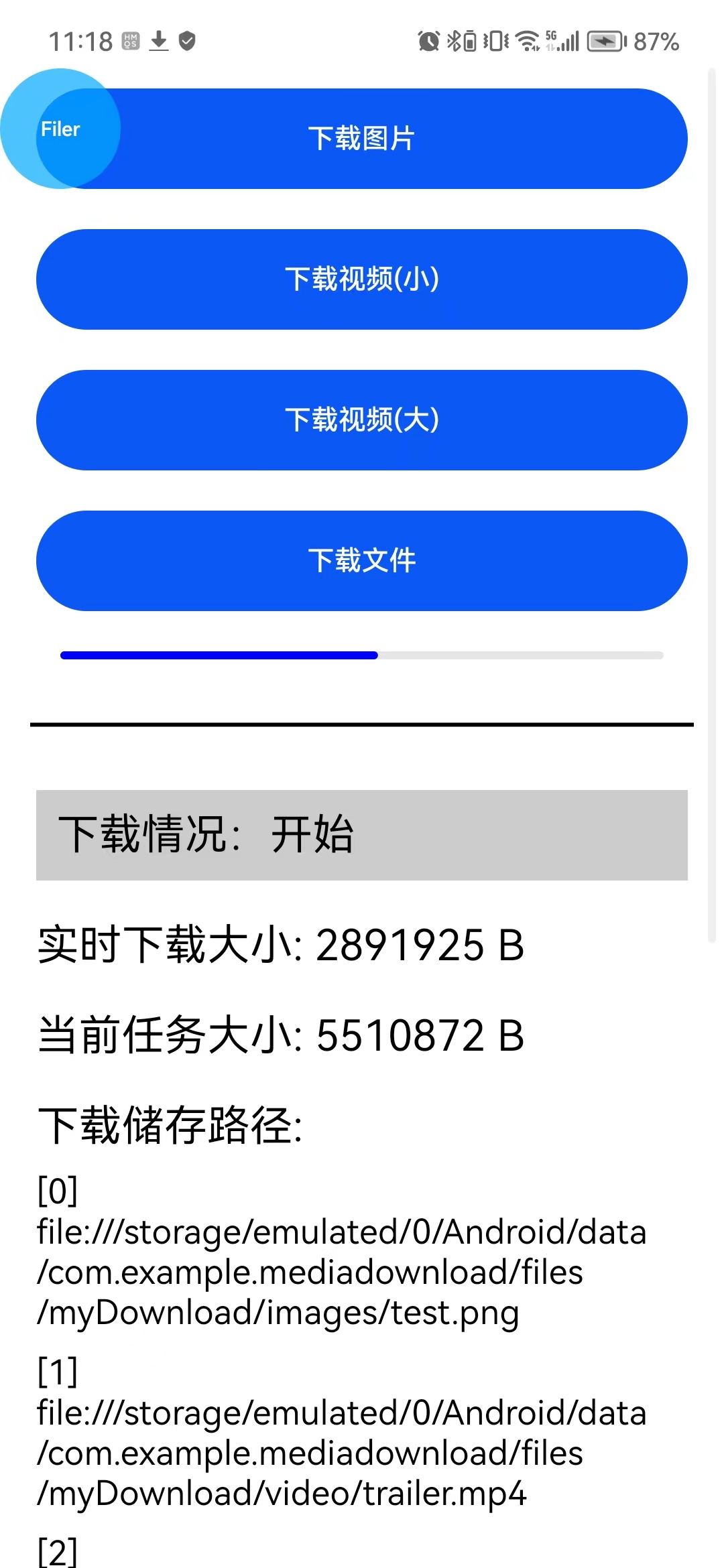
这里设置images、video、file都保存在沙箱访问路径internal://cache的myDownload/下
Image回显 
代码
downloadDemo(downloadUrl: string, saveUrl?: string) {
var self = this
var clearListeners = function () {
self.downloadTask.off('progress')
self.downloadTask.off('fail')
self.downloadTask.off('remove')
self.downloadTask.off('complete')
}
let downloadConfig: request.DownloadConfig = {
url: downloadUrl,
filePath: 'myDownload/' + saveUrl,
enableMetered: true,
enableRoaming: true,
description: 'Download Test',
}
request.download(downloadConfig, (err, data) => {
if (err) {
console.info('xxx--- Failed to request the download. Cause: ' + JSON.stringify(err))
return
}
let downloadInfoFilePath
this.curProgressValue = 0
this.mes = '开始'
this.downloadTask = data
this.downloadTask.query().then((downloadInfo: request.DownloadInfo) => {
downloadInfoFilePath = downloadInfo.filePath
this.downloadTask.on('progress', (receiveSize: number, totalSize: number) => {
this.curProgressValue = (receiveSize / totalSize) * 100
this.curTaskDownloadedSize = receiveSize
this.curTaskTotalSize = totalSize
})
console.info('xxx--- Download task queried. Data:' + JSON.stringify(downloadInfo))
}).catch((err) => {
console.info('xxx--- Failed to query the download task. Cause:' + JSON.stringify(err))
})
this.downloadTask.on('fail', (err) => {
clearListeners()
this.curProgressValue = 0
this.mes = '失败'
})
this.downloadTask.on('remove', () => {
clearListeners()
this.curProgressValue = 0
this.mes = '取消'
})
this.downloadTask.on('complete', () => {
clearListeners()
this.curProgressValue = 100
this.mes = '完成'
// downloadInfoList保存下载历史的路径
this.downloadInfoList.push(downloadInfoFilePath)
})
})
}
ets使用示例
Button('下载视频(小)', { type: ButtonType.Capsule })
.width('90%')
.height(50)
.margin(10)
.onClick(() => {
this.curProgressValue = this.curTaskDownloadedSize = this.curTaskTotalSize = 0
this.downloadDemo('https://media.w3.org/2010/05/sintel/trailer.mp4', 'video/')
})
页面代码放在附件资源。
附件链接:https://ost.51cto.com/resource/2679
本文作者:FFH_PETSJ

